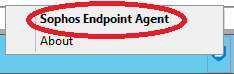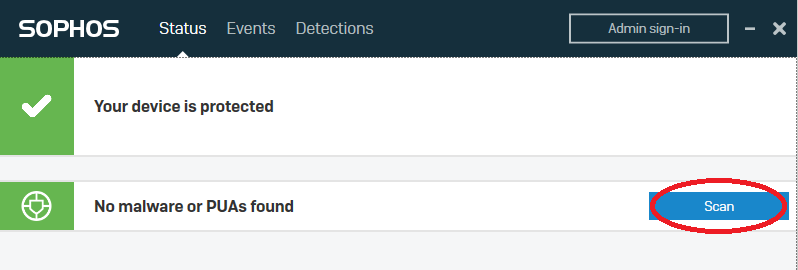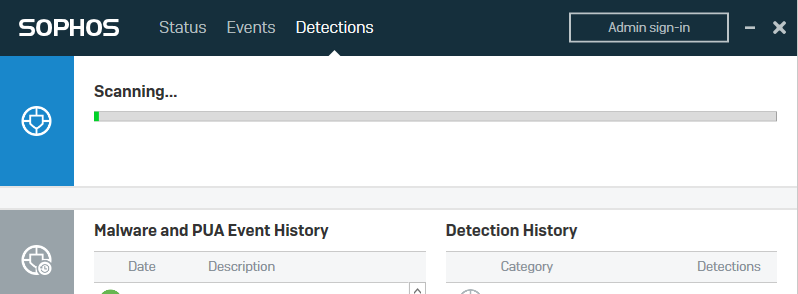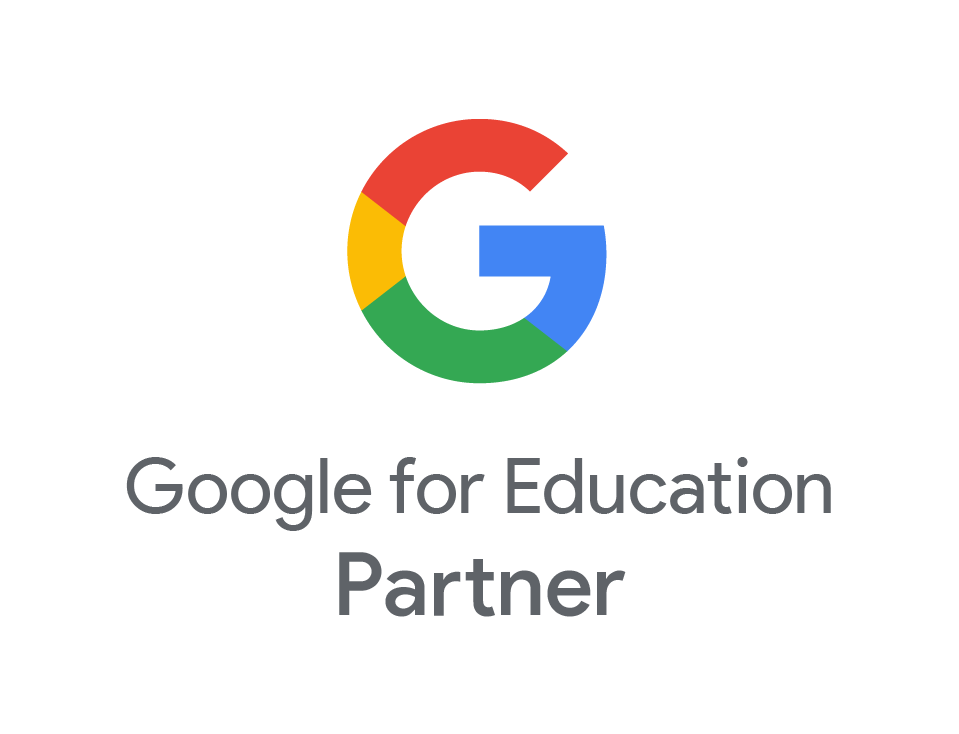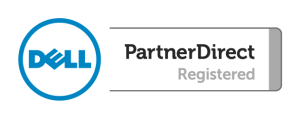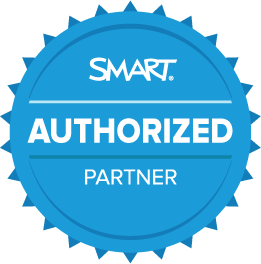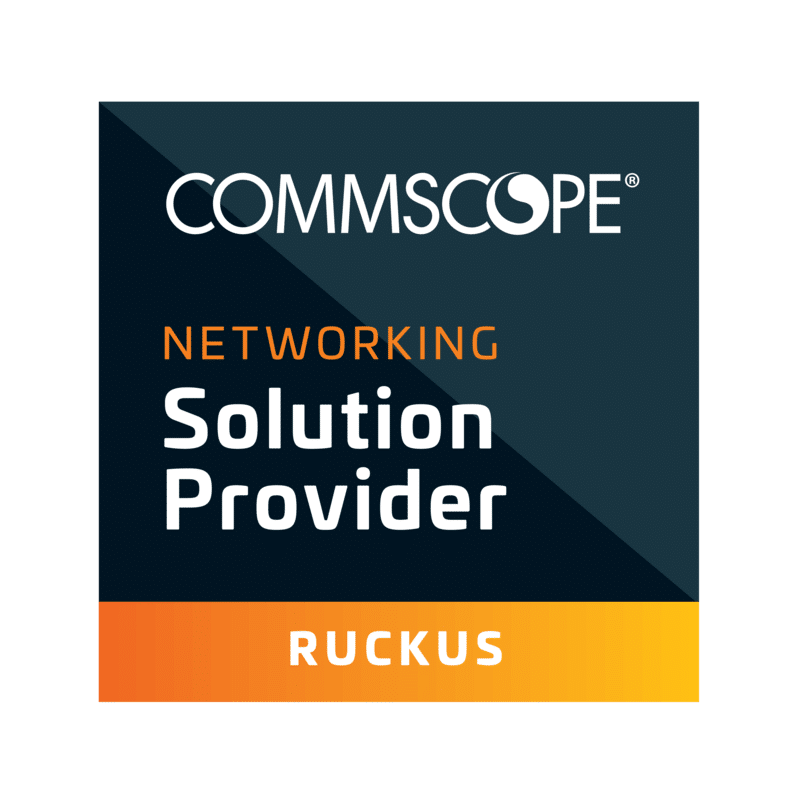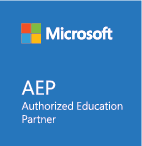Performing a Full System Scan
- Sep
- 29
- Posted by Martin Weatherilt
- Posted in Security
If you think you may be the victim of computer malware or a virus, please perform a full system scan as soon as possible. This could be because you have stumbled across a nasty site that automatically downloads software to your computer or more likely, have received an email that looks legitimate, but isn’t. If you opened an attachment, then please perform a scan. If you were asked to enter a password and did, then you should change your password as soon as possible.
Below are 2 methods to run a full system scan on a Windows device depending on whether you are using McAfee or Sophos anti-virus.
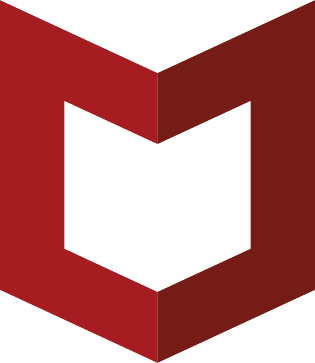
McAfee
If you are using McAfee, then you should see the icon in the lower right of your screen. (You may need to click on the up arrow to reveal it.)
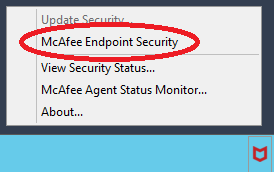
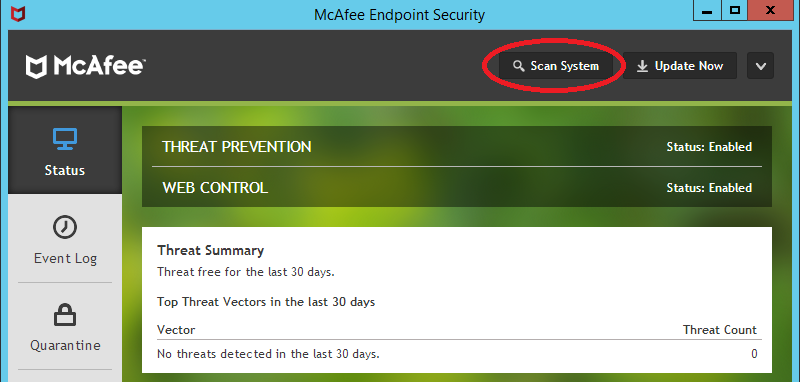
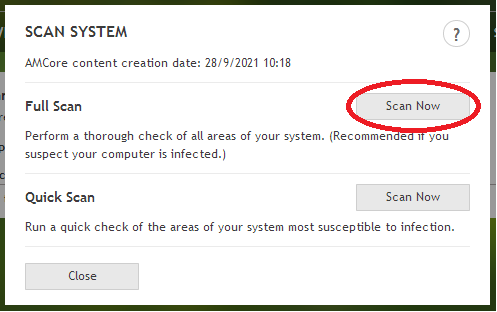
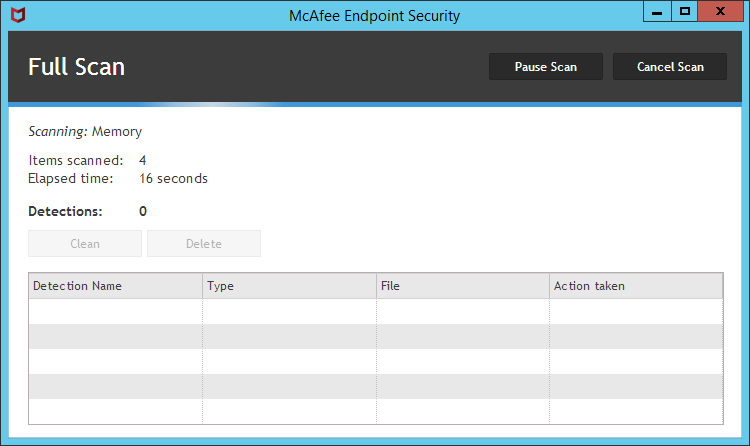
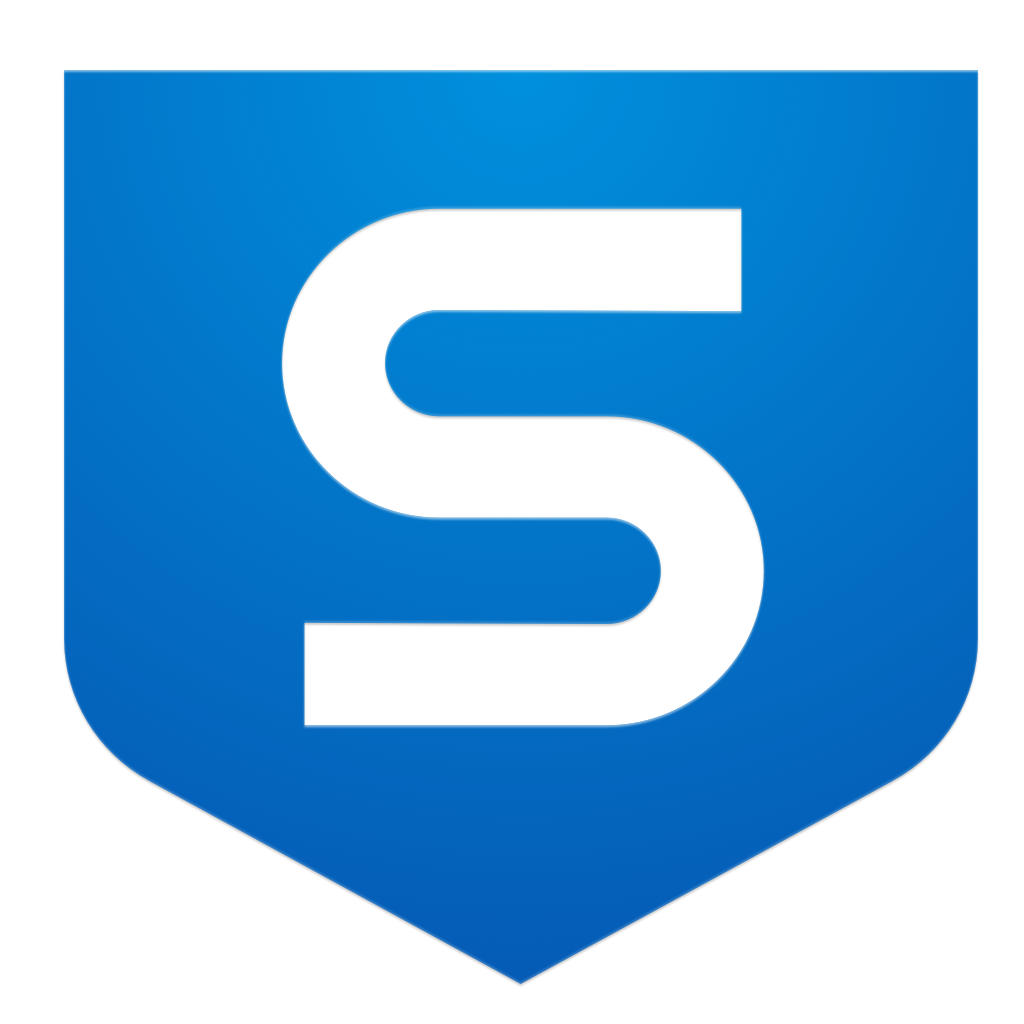
Sophos
If you are using Sophos, then you should see the icon in the lower right of your screen. (You may need to click on the up arrow to reveal it.)